Access Digital Key Holder Update
Via Email Only Access:
- Navigate to: https://securityrecords.com/digitalkeyholdercore
- Select "Login via Email Address"
Email address must utilize your corporate domain.
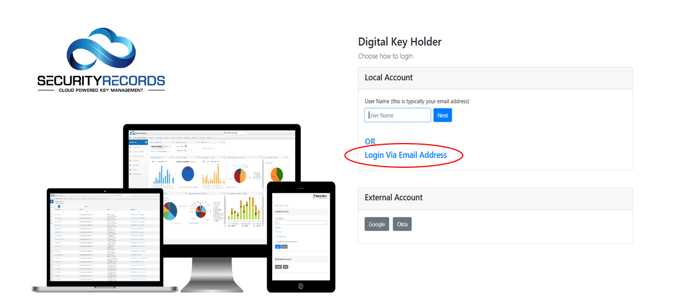
- Open your email Inbox.
- Click the link in the Verification Email.
- If the verification email is not present, verify @InstaKey.com is listed as a safe sender in your settings and check junk mail folder
- Click the link in the Verification Email.

For additional information about using the Digital Key Holder application Click Here for a Step-by-Step Guide
Via SecurityRecords Credentials Access:
- Navigate to: https://securityrecords.com/SRIdentity/Account/Login
- Enter your SecurityRecords User Name and Password
- Click Log In
- In the pop out menu on the left hand side, select Digital Key Holder
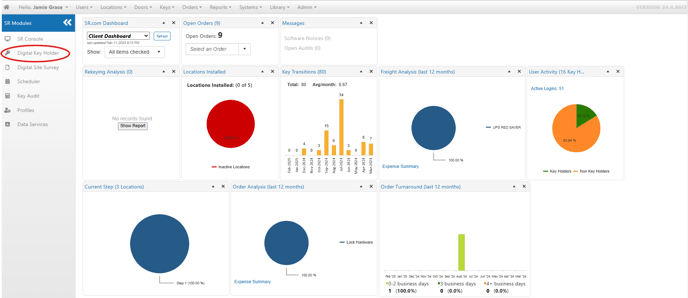
Via Google Single Sign In
Google Single Sign In requires a SecurityRecords.com login - Contact your InstaKey Account Manager to request a login if you do not already have one.
Option A:
If you don’t have a Google account with an email matching your existing SecurityRecords.com®
login, you can easily add a new email profile to your Google ID by creating a new Google
account at www.Google.com.
Use your corporate email address when setting up your Google account. This MUST be
an exact match to your email address published in SecurityRecords.com®. To accomplish this, you will need to select “I prefer to use my current email address” option when entering your associated email address.
Option B:
If you already have a Google account, but the email address does not match your SecurityRecords.com® User login credential, you can add a new email account to your existing
profile list using Option A above.
Once setup is complete, you can use the Google Sign-in process below:
- When you first sign in to SecurityRecords.com® using the Google Sign In button, a second screen will open, allowing you to pick which account to use.
- Pick the account you’ve set up with the matching email address in your SecurityRecords.com® User login credential.
- After verifying your Google password, SecurityRecords.com® should automatically log you in and allow you to login each time without the three-tiered sign in process as long as you remain logged into your Google account.
